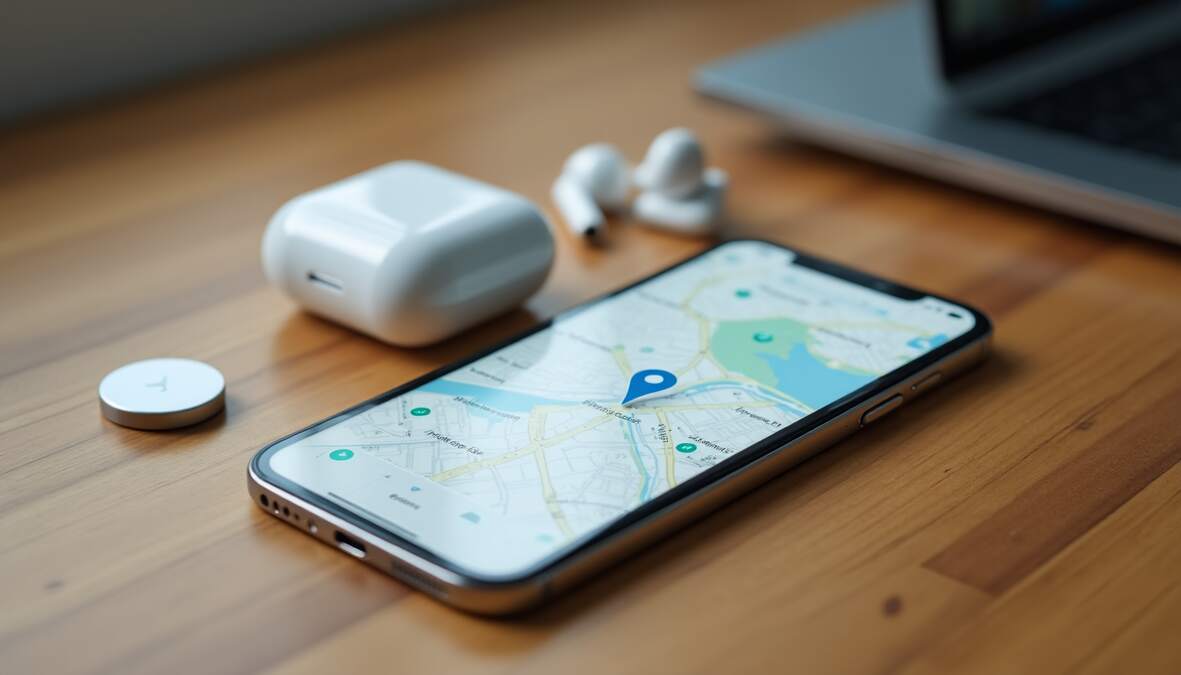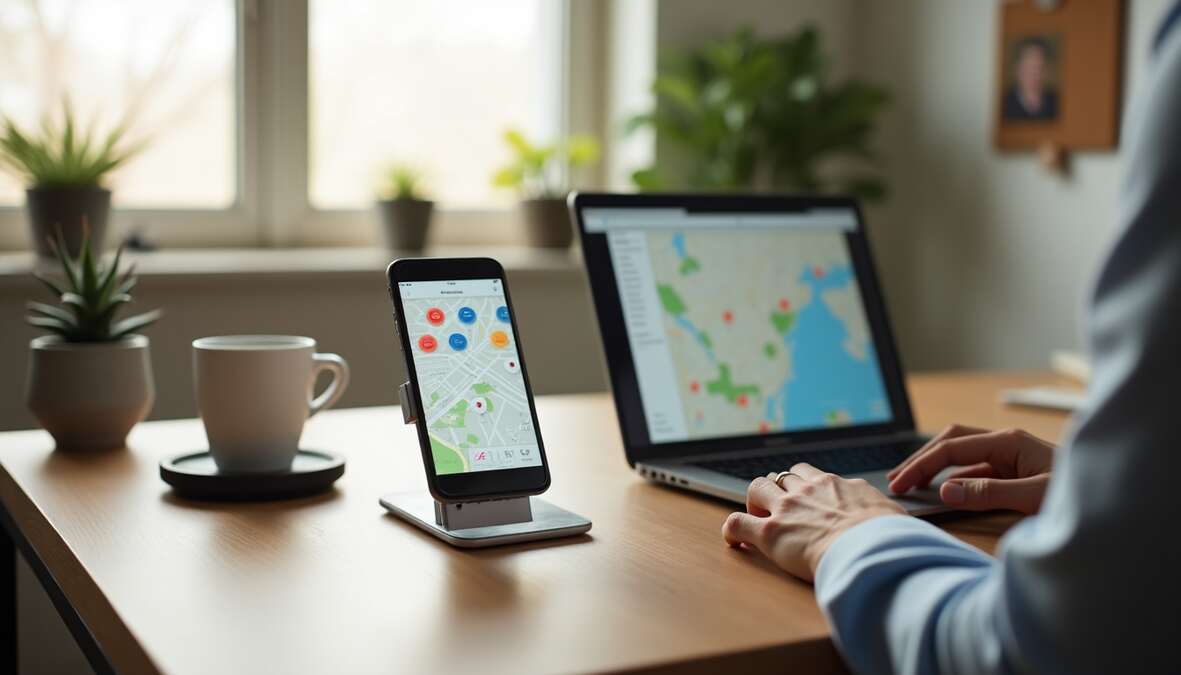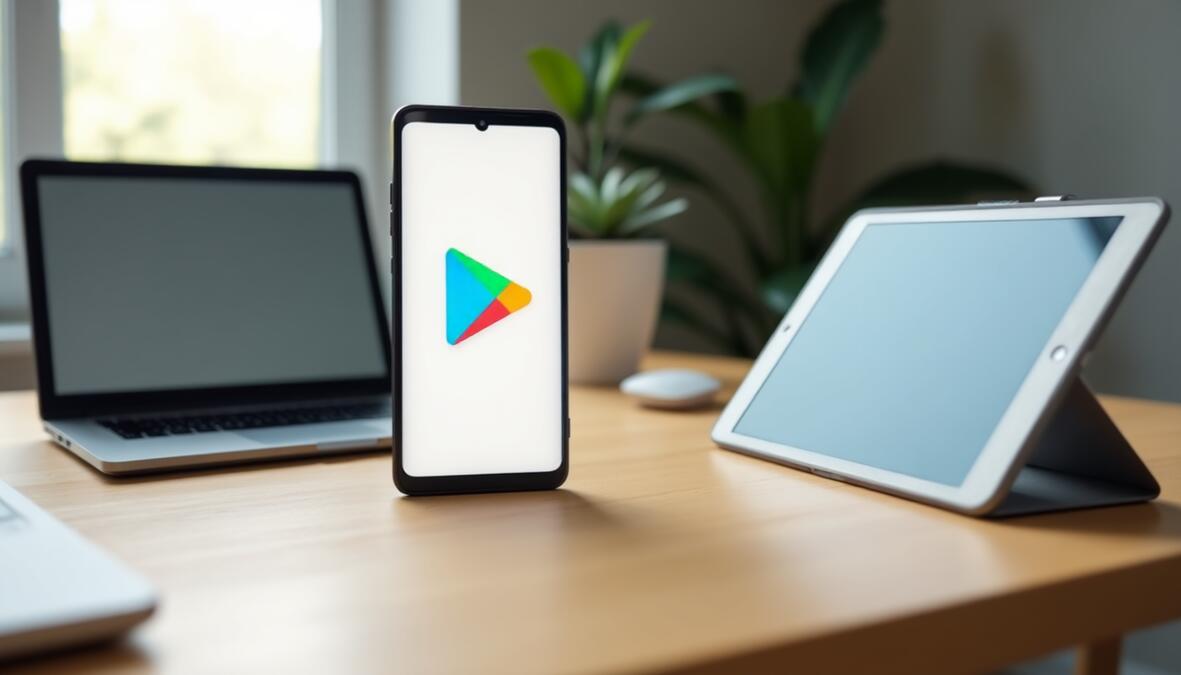Find My iPhone: Apple’s Find My iPhone has evolved substantially since 2019. The company merged it with Find My Friends to create a powerful device tracking solution. This feature helps locate your iPhone up to 24 hours after being powered off and works seamlessly with iPads, Macs, Apple Watches, and AirPods through a single iCloud account.
The Find My app makes use of GPS, Wi-Fi, and cellular data to show your device’s exact location on a map. Users can track their iPhone’s location if it gets misplaced or stolen. They can play a sound at maximum volume or lock it remotely while displaying a custom message on the screen.
This piece walks you through everything about Find My iPhone, from simple setup to advanced features and troubleshooting steps. You’ll discover ways to protect your device before problems arise and learn the exact steps to take if your iPhone goes missing.
How to turn on Find My iPhone and set it up properly
Setting up Find My iPhone is vital to locate your device if it goes missing. You need to configure this powerful tracking feature before you lose your device – there’s no way to enable it after your iPhone disappears. Let me show you how to set it up to protect your iPhone fully.
Enable Find My in iPhone settings
You’ll need to go through your device settings to activate Find My iPhone. Here’s how to enable this significant security feature:
- Open the Settings app on your iPhone
- Tap your name at the top of the screen to access your Apple ID settings
- Select Find My from the options
- Tap Find My iPhone at the top of the screen
- Toggle on the Find My iPhone switch
This simple setup activates the core functionality, but you should configure more settings to get maximum protection. Your iPhone automatically activates Activation Lock when you enable Find My iPhone. This security feature stops anyone from using your iPhone without your Apple ID credentials.
Turn on Find My network and Send Last Location
The Find My network and Send Last Location features will boost your chances of finding a lost device. You should set up both after enabling the main feature:
Find My network: This feature helps you locate your iPhone even when it’s offline. It taps into an encrypted, anonymous network of hundreds of millions of Apple devices. The network can track your iPhone up to 24 hours after it’s turned off, or 5 hours in power reserve mode.
Send Last Location: This feature tells Apple your device’s last known location when the battery gets too low. iCloud used to show the last known location for just 24 hours if your lost device’s battery died. Send Last Location keeps this information longer, which helps increase your chances of recovery.
You’ll find both settings right below the main Find My iPhone toggle. Turn them on to get complete protection. If your iPhone gets lost with a dying battery, you can still find it using the last location data.
Check if Location Services are active
Find My iPhone needs Location Services to work properly. This feature lets your iPhone find its position using GPS, Wi-Fi, Bluetooth, and cellular networks. Here’s how to check Location Services:
- Open Settings on your iPhone
- Tap Privacy & Security
- Select Location Services
- Toggle Location Services to the ON position
- Scroll down to find Find My in the app list
- Set it to either While Using the App or Ask Next Time Or When I Share
- Ensure Precise Location is toggled ON
Apps will ask for permission when they need your location for the first time. Make sure to tap “Allow” when Find My iPhone asks. Precise Location helps Find My pinpoint your device’s exact spot instead of just a rough area.
Location Services employs several technologies to find your position. Your iPhone combines GPS networks, Bluetooth connections, local Wi-Fi networks, and cellular towers for maximum accuracy. This layered approach gives you reliable tracking when you need to find your missing device.
Now your iPhone is ready to be found if it gets lost or stolen. You can use the Find My app to see your device on a map, play sounds, enable Lost Mode, or erase it remotely if needed.
Understanding how Find My iPhone works
The technology powering Find My iPhone combines several location services that work together to find your missing device. A properly configured setup creates a system that can track your device even when it seems out of reach. Let me explain how this amazing system actually works.
How GPS, Wi-Fi, and Bluetooth help locate your device
Your iPhone doesn’t just use one method to track location. It combines multiple data sources to pinpoint where it is with remarkable accuracy. Here’s what makes it work:
GPS: This is the main technology that talks to satellites orbiting Earth to figure out your iPhone’s exact location. It works best outdoors with a clear view of the sky.
Wi-Fi: Your iPhone looks at nearby Wi-Fi networks as location markers. You don’t even need to connect to them. This really helps when you’re indoors and GPS signals get weak.
Bluetooth: This handles close-range detection by connecting with other devices nearby.
Cellular Data: Cell towers help estimate your location when other options aren’t available.
These technologies team up, and your iPhone picks the best mix based on available signals. Location Services gathers data from all these sources to get the most accurate position. You can then see this information through your iCloud account on any device.
What is the Find My network?
Apple’s Find My network stands out as one of their greatest technical achievements. Picture hundreds of millions of Apple devices working together to help find lost items. It’s basically the world’s biggest Bluetooth tracking network, silently running on iPhones, iPads, and Macs everywhere.
The network is special because:
- Nobody can access your location data – not even Apple – thanks to sophisticated encryption.
- Every Apple device running iOS 13 or later, iPadOS 13 or later, and macOS Catalina or later with Find My enabled becomes part of this network.
- The network’s huge size means there’s usually an Apple device close enough to spot your lost item.
Privacy sits at the heart of the Find My network. Everything gets encrypted from end to end, keeping everyone’s data safe. Your devices send out changing public keys that other Apple devices pick up, encrypt, and share with location data. Only your devices can decode this information, keeping your location private.
How offline tracking works
The Find My iPhone’s ability to locate devices that are offline, turned off, or out of battery is truly remarkable. Here’s how it manages this:
Your iPhone keeps sending out Bluetooth signals even when it loses internet connection. Any passing Apple devices can catch these signals and send the encrypted location back to Apple’s servers. This lets you see your iPhone’s location in the Find My app from another device, even without an internet connection.
Newer iPhones (iPhone 11 and later, except SE models) can be tracked up to 5 hours after the battery dies, or 24 hours if manually turned off. This happens through a clever power reserve feature that keeps location hardware running on minimal power.
The process is simple. Your offline iPhone connects to any nearby Apple device through Bluetooth. That device then sends your iPhone’s encrypted location to Apple’s servers. Your other devices can then fetch and decode this information. Everything happens automatically behind the scenes.
The system barely uses any data or battery power. Apple designed the Bluetooth tracking to piggyback on existing network traffic. This means it won’t drain your battery or slow down your device.
The Find My app shows your device’s last known location if it can’t find it right away. You can turn on notifications to know when your device comes back online, giving you the best shot at finding it no matter what happens.
Using iCloud to find your iPhone
Your iPhone’s gone missing and you don’t have another Apple device nearby? iCloud becomes your best friend to track down your lost device. The web version of Find My iPhone works just like the app and gives you a great way to get your device back.
Accessing iCloud Find My iPhone from any browser
You can use iCloud’s Find My service from any computer or mobile device with internet access. This helps a lot if your Apple devices aren’t around. Here’s what you need to do:
- Open any web browser and go to iCloud.com/find
- Sign in with your Apple ID and password
- Enter a verification code from another trusted device if asked
- The Find Devices button helps if you’ve lost your only trusted device
You won’t need another Apple product to track your missing iPhone. This web option works from any device with internet, including public computers or a friend’s phone. The interface looks just like the app, which makes things easier if you’ve used Find My before.
Remember that Stolen Device Protection might temporarily hide your device locations on iCloud.com/find if you change your Apple Account password from an unfamiliar place. This adds extra security to protect your information.
Locating your device on the map
After logging into iCloud’s Find My service, you’ll see your Apple devices listed under “All Devices” in the left sidebar. The mapping features work like this:
Pick your missing iPhone from the device list. The map centers right on its last known spot, shown as a colored dot. Standard map controls let you zoom in or out to better see the area around it.
Let’s say you need to figure out if your iPhone’s at home or the corner store. Zooming in helps you tell these places apart with better accuracy.
Switching between devices is simple if you have multiple ones on your account. Just click “All Devices” to see the list again and pick another one. This makes it easy to find all your Apple products, from AirPods to MacBooks.
Your options after finding your device include:
- Playing a sound (works even in silent mode)
- Setting up Lost Mode with your own message
- Erasing everything if you think it’s gone for good
What the green and gray dots mean
The dot’s color tells you important things about your device’s status and how accurate the location is.
A green dot means your device’s online right now, using either cellular data or Wi-Fi. This shows the most accurate location since your device actively reports where it is. A smaller circle around the dot means the location’s more precise.
A gray dot tells you your device’s offline – either turned off, in airplane mode, or without a signal. The spot shown is where it was last seen before losing connection.
Offline devices stay visible in Find My for 24 hours. You can turn on “Notify me when found” after picking an offline device. This sends you an email the moment it comes back online.
Devices with Find My network stay visible up to 7 days instead of just 24 hours. This longer window really helps your chances of finding devices that stay offline longer.
Location accuracy changes based on things like interference, GPS signals, and Wi-Fi availability. The shown location works best as a starting point rather than an exact spot, especially with gray dots.
What to do when your iPhone is lost or stolen
Losing your iPhone creates panic about getting it back and protecting your personal data. Apple’s Find My service gives you tools to tackle both these concerns at once. Here’s what you need to do when your iPhone disappears.
How to mark your iPhone as lost
You should activate Lost Mode right away when your iPhone goes missing. This security feature locks your device with a passcode and stops Apple Pay to keep your financial information safe.
To mark your iPhone as lost:
- Access Find My through the app on another Apple device or visit icloud.com/find on any web browser
- Sign in with your Apple ID (no verification code needed for this specific function)
- Select “Devices” and choose your missing iPhone
- Scroll down to “Mark As Lost” and tap “Activate”
- Follow the on-screen instructions to complete the process
Lost Mode activates right away if your device connects to the internet. You’ll see “Pending” until it finds a network connection again. Note that this pending status means the command will start working as soon as your iPhone goes online.
Marking your device as lost helps you in several ways: it locks your iPhone with a passcode, stops Apple Pay, and tracks location changes even while locked. To cite an instance, if someone finds and moves your device, you’ll get location updates to help you recover it.
Displaying a message and contact info
Lost Mode lets you add a custom message on your iPhone’s lock screen. This feature is a great way to get help when honest people find your device but can’t reach you.
During the Lost Mode setup, you’ll need to add:
- A phone number where you can be reached
- A custom message for the finder
Your message shows up clearly on your iPhone’s lock screen with your contact number. You could write something simple like: “This iPhone is lost. Please call the displayed number for a reward. Thank you!”
You can change both the phone number and message whenever you want. Just go back to the Find My app or icloud.com/find, select your device, and tap either “Pending” or “Activated” below the Mark As Lost section to make changes.
Think about your safety before sharing personal details. If you think your phone was stolen rather than lost, use a backup contact number or create a temporary email address.
When and how to erase your device remotely
Sometimes you can’t get your phone back, or you’re more worried about keeping your data safe. Remote erasure becomes your last line of defense in these cases.
Remote erasure makes sense when:
- Someone has stolen your iPhone
- Your phone has sensitive information
- You’ve tried everything to get it back
- You’ve reported it to the police and need to protect your data
Here’s how to erase your device:
- Access Find My through the app or icloud.com/find
- Select your device from the list
- Scroll down and choose “Erase This Device”
- Follow the prompts to confirm
iPhones with iOS 15 or later can still be tracked after erasure. This beats older iOS versions that lost tracking ability after being erased.
Note that remote erasure can’t be undone. It wipes all your personal data, including photos, messages, and apps. The good news is that regular iCloud backups let you restore this data to a new or recovered device later.
AppleCare+ Theft and Loss coverage requires you to keep your device in Find My. Don’t remove it from your Apple Account, even after erasing it. This keeps you eligible for a replacement through your coverage plan.
Advanced features: AirTags, shared devices, and more
The Find My app does more than just track your iPhone. You can use it to locate other devices and share locations with people you trust. These powerful features make your iPhone a central hub to keep tabs on everything that matters.
How to add AirPods and AirTags to Find My
AirTags and AirPods combine smoothly with the Find My network. You can track them even if they’re nowhere near your iPhone. Here’s how to add an AirTag:
- Hold the AirTag next to your iPhone
- Pull out the battery tab (for new AirTags)
- Tap “Connect” on the prompt that shows up
- Give your AirTag a name and pick an emoji
- Follow the steps on your screen to finish setup
Your AirPods connect automatically the first time you pair them with your iPhone. Both devices show up in the Items tab of Find My app. The app lets you add up to 32 items, including shared items and accessories.
Using Find My People to share location
The People tab makes shared location tracking simple with friends and family:
- Launch Find My and select People
- Hit the plus icon, then Share My Location
- Type a contact name or pick from your list
- Select sharing duration: One Hour, Until End of Day, or Indefinitely
- Hit Send
Your contact gets a notification to share their location back. You can end sharing any time – just tap the person’s name and select Stop Sharing My Location.
Find My iPhone to help a friend or family member
You can help someone find their lost device without knowing their Apple ID password. The “Help a Friend” feature works around two-factor authentication:
- Open Find My and tap Me
- Scroll and select Help a Friend
- Your friend signs in with their Apple ID
- They’ll see their devices and available actions
Family Sharing makes device recovery even easier between family members. The feature shows everyone’s device locations, plays alerts on missing devices, turns on Lost Mode, and can erase devices remotely – even without location sharing turned on.
Troubleshooting common Find My iPhone issues
Your Find My iPhone might run into problems even with the perfect setup. A good grasp of these issues and their fixes will help you stay connected to your device.
Find My iPhone not working: common causes
Several usual suspects emerge when your tracking stops working:
- Poor network connection – Find My needs reliable internet to update device locations
- Incorrect Apple ID – The same Apple ID from your missing device must be used to sign in
- Date and time settings – Wrong settings can disrupt normal device functions
- Location Services disabled – These should be active in Privacy settings
- Find My Network disabled – Offline tracking requires this feature
Your iPhone needs enough battery power since devices lose tracking abilities after 24 hours when completely dead. A quick device restart often fixes many Find My bugs right away.
How to find last known location
The “Offline” status in Find My shouldn’t cause alarm. The app shows the last known location for up to 24 hours on iCloud.com. The Find My network feature extends this window to 7 days on devices linked to your Apple account.
“No location found” usually means your device hasn’t connected to the Find My network for over a week. All the same, make sure “Send Last Location” is turned on in your Find My settings to help in future cases.
How to pause or freeze location sharing
You might need to stop sharing your location discreetly. Here are some effective methods:
Enable Airplane Mode – This cuts all wireless connections without alerting others.
Disable Location Services – Head to Settings > Privacy & Security > Location Services and switch it off.
Use third-party location tools – Specialized apps let you freeze your location at one spot while moving elsewhere.
Note that powering off your iPhone displays your last known location for 24 hours while keeping your current position private.
Conclusion
Find My iPhone acts like a shield that protects your valuable device with its impressive tracking technologies and security features. The quickest way to recover your device is to set up this tool before you lose it.
Apple created a strong system that works nonstop to keep your iPhone secure. It uses advanced location tracking, Lost Mode, and the big Find My network. Your device can be tracked even offline or powered down, which gives you peace of mind. If recovery isn’t possible, you can erase your data remotely to keep it safe.
Setting up Find My iPhone, Location Services, and Find My network is vital because it creates multiple layers of protection. The tools and methods outlined in this piece will help you recover your device quickly if it goes missing.
Check your Find My iPhone settings today and learn about all recovery options. This small time investment could save you from much stress and expense if your device disappears. The best protection comes from being prepared before trouble starts.
FAQs
Q1. Why isn’t my Find My iPhone feature working properly? Find My iPhone may not work correctly due to poor network connectivity, incorrect Apple ID login, disabled Location Services, or an inactive Find My Network feature. Ensure your device has a stable internet connection and that all necessary settings are enabled in your iPhone’s Privacy and Apple ID sections.
Q2. How can I troubleshoot if someone’s location isn’t updating on Find My? If a shared location isn’t updating, check if the person has Location Services enabled, ensure their device has internet connectivity, and verify that Find My is properly set up on their iPhone. Sometimes, restarting the app or the device itself can resolve temporary glitches.
Q3. What should I do if I can’t see my device in the Find My app? First, confirm that your device has an active cellular or Wi-Fi connection. If it’s still not visible, try toggling Airplane Mode on and off. If the issue persists, restart your device and check that the Date & Time settings are set to update automatically.
Q4. How long can Find My iPhone track my device if it goes offline? With the Find My network enabled, your device can be tracked for up to 24 hours after being powered off, or up to 5 hours when in power reserve mode. The last known location is displayed for up to 24 hours on iCloud.com, or up to 7 days if you’ve enabled the Find My network feature.
Q5. Can I temporarily stop sharing my location without others knowing? Yes, you can pause location sharing discreetly by enabling Airplane Mode, which stops all wireless connections without notifying others. Alternatively, you can disable Location Services in your Privacy settings or use third-party apps that allow you to freeze your location at a specific point.
Read more: AI Tools


![Best Tracking App Guide: Hidden Features You Never Knew Existed [2025] best tracking app](https://hodtech.online/wp-content/uploads/2025/04/best-tracking-app-150x150.jpg)