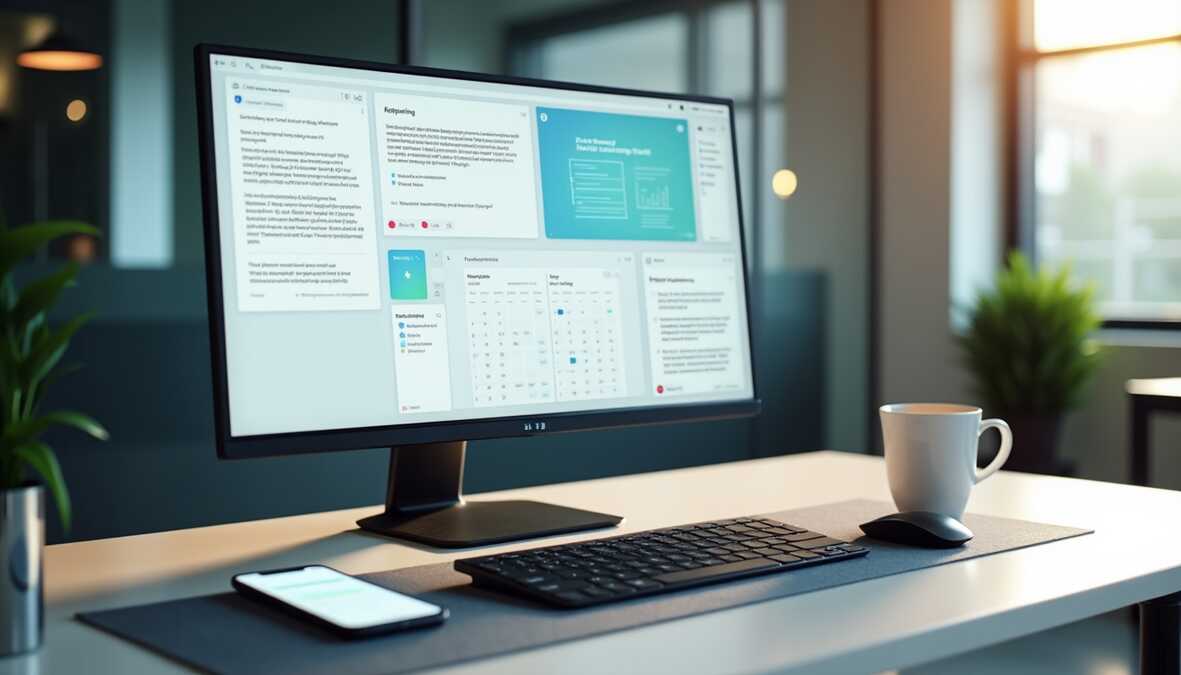iPad Emulator: Apple made a game-changing move in 2024. They opened up the App Store to game emulators and changed everything about iPad gaming. Users can now freely download popular emulators like Delta, PPSSPP, and RetroArch on their iOS devices.
The iPad emulator scene looks completely different today. Players have access to games from many platforms and apps. These emulators run better than ever thanks to Just-In-Time (JIT) compilation technology. Cloud syncing lets gamers pick up where they left off on any device.
Our 2025 guide walks you through the best iPad emulators out there. You’ll learn how to set them up on your PC properly. We’ll also cover the legal stuff you need to know and show you how to get the most from these powerful gaming tools.
Choosing the Right iPad Emulator Based on Your Needs
Choosing the right iPad emulator in 2025 depends on what you want to do. Each emulator serves a different purpose, and what works great for gaming might not work well for app development.
Gaming vs. app testing vs. general use
Gaming Emulators have become more advanced and focus on specific console platforms. Delta leads the pack for Nintendo classics with excellent haptic feedback and a clean interface. PPSSPP delivers great performance for PlayStation Portable fans, while RetroArch lets you access many gaming platforms through a single emulator.
Gaming emulators focus on smooth performance, controller support, and let you store game files on your device. Most gaming emulators are free and open-source, making them available to casual users. But you’ll need some workarounds to install them since they’re not on the App Store.
App Testing Emulators serve a completely different purpose. These tools help developers test their apps on iOS devices of all types without buying multiple devices.
Mac users find Xcode Simulator the best choice because it works perfectly with Apple’s development environment. Windows developers can use Remoted iOS Simulator, while Appetize.io offers a browser-based solution with 100 free streaming minutes for apps.
Security researchers who need advanced testing features often pick Corellium to create virtual iOS environments for experimental development. Electric Mobile Studio gives Windows users professional testing features with a 7-day trial before payment.
General Use Emulators like iPadian recreate the iOS experience on non-Apple devices. These simulators copy the interface instead of the hardware and let you use some iOS-exclusive apps without an Apple device. They’re convenient but have many limitations.
Key features to look for in each category
A good gaming emulator should have these important features:
- Console compatibility – Support for your favorite gaming systems
- Interface quality – Easy-to-use controls and clean design
- Performance optimization – High frame rates
- Controller support – Works with your gaming controllers
- File management – Simple game loading and save state handling
App testing emulators need these features:
- Debugging tools to monitor performance and find errors in real-time
- Cross-platform support to compare iOS and Android
- Multiple device simulation to test different screen sizes and iOS versions
- Screen recording functionality to save testing sessions
- Network condition simulation to test apps under different connection speeds
Look for these features in general use emulators:
- App compatibility with iOS apps you need most
- Installation simplicity without technical knowledge
- Update frequency to work with newer iOS versions
- Performance on your hardware since some need lots of resources
The difference between simulators and emulators is significant. Simulators only copy software environments without hardware, making them faster but less detailed. True emulators copy both hardware and software, giving more accurate testing but running slower.
Developers need to know this difference. Apple’s closed system makes full emulation challenging, which explains why many “iOS emulators” are actually simulators. Binary translation affects performance because most computers use Intel x86 architecture while iOS devices use ARM architecture.
Understanding these differences will help you pick the right iPad emulator for your needs in 2025.
Top Emulators for Gaming on iOS Devices
Apple’s new policies have changed the iOS gaming world. Players can now enjoy classic games through powerful emulators on their iPads and iPhones. Each emulator brings something special to the table.
Delta: Best for Nintendo classics
Delta leads the pack for Nintendo fans. It builds on what GBA4iOS started and now lets you play games from NES, SNES, N64, Game Boy (Color and Advance), and Nintendo DS without breaking a sweat. Delta’s rich features make it stand out from the crowd.
You can sync your game saves to Google Drive or Dropbox. This means your progress stays with you whatever device you’re playing on. The emulator works naturally with many controllers – from Nintendo Switch Pro to PS4/PS5, Xbox, and MFi game controllers.
Delta gives you plenty of gaming options:
- Save states you can back up and lock
- Cheat codes that work with Game Genie, GameShark, and Action Replay
- Fast-forward to skip through slower parts
- Custom skins for controllers and button mapping
The emulator has online multiplayer too. You can play Nintendo DS games with friends around the world through community Nintendo WFC servers.
PPSSPP: Ideal for PSP games
PPSSPP has become the go-to PSP emulator for iOS devices. The App Store got it recently, and this powerful tool runs nearly all PSP games on iPads and iPhones with amazing results. PPSSPP makes mobile gaming feel premium with its advanced features.
Games look better than ever with HD upscaling. The emulator makes use of texture scaling and anisotropic filtering to make everything look crisp. These visual improvements make old PSP games feel fresh and modern.
Your progress stays safe with PPSSPP’s save states. Players moving from a real PSP can bring their old saves with them.
The controls work just how you want them to. You can use on-screen touch controls or plug in external controllers and keyboards. Any device running iOS 12 or newer can run PPSSPP.
RetroArch: Multi-system support
RetroArch takes a different approach. It’s more than just an emulator – it’s a complete platform. The App Store welcomed this open-source, ad-free front-end that supports tons of gaming platforms through its “libretro cores” system.
The list of supported systems will blow you mind. Beyond Nintendo and PlayStation, you can play Atari, DOS, MSX, Neo Geo Pocket, PC Engine, and Sega Genesis games. It even runs PSP games using PPSSPP’s core.
You can make RetroArch your own. Pick from four UI layouts (GLUI, Ozone, RGUI, and XMB) to match how you like things. You get online multiplayer, custom buttons for each game, fast-forward/rewind, and even gyro controls.
RetroArch gives you one app to rule them all. No more switching between different emulators. Just make sure you have iOS/iPadOS 14.2 or newer.
3DS and PS2 iPad emulator options
3DS and PS2 emulators are the new kids on the iOS block. Play! leads the PS2 pack and runs many games well. It works best on newer devices like the iPhone 14 and iPad Pro.
Other PS2 options include DamonPS2’s unofficial versions and PCSX2 ports. These keep getting better with updates, but how well they run depends on your device.
Nintendo 3DS fans have fewer choices, but things are looking up. Folium can handle 3DS games along with GBA and DS titles. Its creator plans to add PlayStation and Sega Genesis support too.
PS2 and 3DS emulation on iPad isn’t perfect yet. But developers are working hard to make these more demanding console games run better on iOS devices.
Best Emulators for App Testing and Development
iOS app developers and testers need specialized emulation tools that go beyond gaming emulators. These professional tools meet technical requirements of apps on different platforms and help ensure your iOS applications work properly before launch.
Xcode Simulator for Mac users
Apple’s Xcode Simulator leads the pack as the best choice for iOS app testing on Mac systems. The simulator fits right into the Xcode IDE and creates a native environment that mirrors iOS behaviors perfectly. Unlike other options, it runs applications natively on Mac’s architecture, which makes testing faster and more reliable.
You’ll find these great features in the simulator:
- True iOS simulation that copies exact behaviors
- Smooth combination with Swift and Objective-C development
- Testing support for multiple device types and iOS versions
- Built-in debugging tools that spot issues right away
- Updates that match new iOS releases
The Xcode Simulator lets you review how apps work on different screen sizes and iOS setups without actual devices. This becomes extra helpful during early development when you need quick iterations.
All the same, the simulator has two big limits. It only works in Apple’s ecosystem and lacks cross-platform support. The tool works best for developers who know their way around Xcode. On top of that, while it’s great for UI testing, simulators can’t match real-device performance, especially with hardware features.
Appetize.io for browser-based testing
Appetize.io brings something new to iOS app testing with its web platform. You can run iOS and Android apps right in your browser without installing anything. Teams love this feature for testing together and showing demos to clients.
The platform gives you 100 free streaming minutes monthly, which works well for small projects and individual developers. Appetize.io shines with these features:
- Online app uploads with live testing
- Team testing through shareable links
- Custom test environments using query parameters
- Website embedding through iframes for demos
- Usage tracking for embedded content
Support teams call Appetize.io “a game-changer” because it helps them assist customers better. The tool really shows its value when you need quick demos or want to avoid complex installations.
The downside? Appetize.io needs good internet speed and might struggle with complex app features compared to local emulators. The cost jumps up quite a bit after the free tier, starting at $40 monthly.
Corellium for advanced security testing
Corellium stands out as the most advanced iOS emulation option that focuses on security research and complex development. This platform creates virtual iOS environments and lets developers run iOS on non-Apple hardware, which opens new doors for experimental work.
Corellium’s security features make it special:
- Complete iOS virtualization on non-Apple hardware
- Safe testing space for experiments
- Live debugging tools for development
- Advanced security research with kernel debugging
- Hardware simulation and full system control
Security researchers use Corellium to find iOS vulnerabilities and test security without risking real devices. The platform offers exceptional device and OS support, including jailbroken iOS versions.
Whatever its power, Corellium aims at senior developers and researchers, not regular users. Small teams and hobbyists might find the price too high, making it best for enterprise security testing and professional research.
Remoted iOS Simulator for Windows
The Remoted iOS Simulator for Windows tackles a big challenge: testing iOS apps on Windows systems. Visual Studio 2022’s .NET Multi-platform App UI development workload installs it automatically, showing an iOS simulator right next to your Windows development setup.
The simulator needs a connection to a Mac build host on your network since iOS Simulator belongs to Apple’s build tools. After connecting, you can:
- Test on various iOS simulators from Windows
- Debug apps with Visual Studio tools
- Use Windows touchscreens for touch features
- Control the simulator through an accessible toolbar
- Turn Windows Stylus input into Apple Pencil input
This solution connects Windows and Mac resources smoothly for building and testing. You get the same pinch, swipe, and multi-finger gestures as physical iOS devices, creating a realistic test environment.
The simulator plays sounds through the Mac’s speakers instead of Windows, which might be inconvenient. Sometimes you’ll need to fix connection problems on the Mac build host when the simulator gets stuck connecting.
How to Use Emulators Safely and Legally
Legal aspects of emulation need careful attention to both Apple’s policies and broader copyright laws. Apple’s recent App Store changes have made using an iPad emulator easier, but legal issues still need consideration.
Understanding Apple’s App Store policies
Apple’s stance was strict at first, but a big change came in April 2024 when they allowed retro game console emulators in the App Store. This new policy lets emulators offer game downloads. Developers must take responsibility for “all such software” in their apps.
Quality standards and intellectual property rules remain strict. Any emulator that tries to break the rules or violate copyright laws will be removed right away. This explains why iGBA and similar emulators disappeared shortly after launch due to copyright issues.
Pressure from the Digital Markets Act in Europe and US antitrust investigations likely pushed Apple toward this change. The new approach welcomes legitimate emulation while enforcing copyright law compliance.
Where to find legal ROMs and homebrew games
Legal game content for emulators on iOS comes from several trusted sources:
- Homebrew games: Games created by the community without copyright restrictions are on sites like Homebrew Hub (for Game Boy games) and SNES Homebrew
- ROM dumping: Personal backups of games you own through special hardware
- Commercial collections: Retro game collections that package emulators with ROMs
- Public domain titles: Games with expired copyrights or released into public domain
Epilog’s GB Operator lets you extract .ROM files from cartridges you own.
Avoiding copyright infringement
The difference between emulators and ROMs plays a significant role. Emulators created without proprietary code are legal. Downloading ROMs without owning the original game breaks copyright law.
Nintendo’s support website states clearly: “The uploading and downloading of pirate copies of Nintendo games is illegal”. Courts haven’t fully tested whether downloading a ROM is legal even if you own a physical copy.
Safe use of emulators for iPad requires:
- Staying away from random websites offering ROMs that often contain malware
- Looking up trusted sources on r/Roms or Emulation General Wiki
- Being careful with emulators that need BIOS files, which have copyright protection
- Recognizing that newer console emulation faces legal risks, as shown by Nintendo’s $2.4 million lawsuit against Yuzu
Enhancing Your Emulator Experience on PC
Your iPad emulator experience can reach new heights with the right customization. A few tweaks can turn simple emulation into something that rivals dedicated gaming systems.
Using controllers and custom skins
iOS emulators for PC work best with physical controllers. You can use Nintendo Switch Pro controllers, PS4/PS5 DualSense, Xbox controllers, and MFi game controllers with most modern emulators. The Backbone One controller is a standout choice that clamps onto your device like Switch Joy-Cons and connects through Lightning or USB-C.
Delta emulator becomes even better with custom skins. DeltaStyles website gives you plenty of controller skin options that come with specialized features:
- Colored ABXY buttons that give better visual feedback
- Clean interfaces that work in portrait and landscape modes
- Full-screen layouts without on-screen buttons
Improving visuals and frame rates
Your emulator’s graphics settings need the right adjustments for the best visual performance. PPSSPP lets you upscale graphics beyond what the original hardware could do. Here’s what to try if you face performance issues:
- Pick “Device Default” under Graphics Quality Override to get rid of warning messages
- Use sustained execution mode to keep burst performance in check
- Set higher values if you want sharper visuals, but remember it needs more processing power
Frame glitches usually happen when rendering takes too long. You should use measurement tools to find and fix what’s slowing down your emulator.
Running iOS apps on larger screens
You can mirror your screen instead of direct emulation to get iOS emulator for Windows features. AirDroid Cast shows iOS apps on Windows or Mac screens with great quality and barely any delay. iMyFone MirrorTo helps you play mobile games on bigger PC monitors where you can see details that your phone’s screen might hide.
Duet Display turns your iPad into an exceptional second monitor that claims “zero lag” in their marketing. This lets you run iOS apps while using your keyboard, mouse, and gamepad for better control.
The Future of iOS Emulation and What to Expect
The world of iOS emulation changes faster every day. New technology breakthroughs and policy updates have changed what users can do on Apple devices. The future holds both challenges and opportunities for iPad emulator enthusiasts.
Apple’s evolving stance on emulators
Apple made headlines in April 2024 when they updated their App Store rules to allow retro game emulators worldwide. The new policy came with specific conditions: developers must ensure their apps follow copyright rules and use Apple’s in-app purchase system for digital items.
Apple’s acceptance remains mixed. The company rejected UTM SE (a PC emulator) in June despite the new policy and claimed “PC is not a console”. They changed their decision later and approved UTM SE in July 2025 after developers adjusted their approach.
Upcoming emulators and JIT compilation
Just-In-Time (JIT) compilation stands as a vital frontier in emulators for iPad. JIT helps sideloaded apps like game emulators run better by converting regular programming code into universal machine code instantly. This technology proves especially valuable when emulating newer consoles like GameCube or Wii.
Apple has restricted JIT through private entitlements starting with iOS/iPadOS 18.4 that “normal sideloaded apps would never have”. Developers now need workarounds. UTM SE found success by creating a JIT-free QEMU TCTI emulator. This approach could help other developers build similar solutions.
Community contributions and fan translations
The emulation community runs on teamwork, with fan translations leading the way. These unofficial patches help players worldwide enjoy games by translating text and dialog into different languages. Romhacking websites provide extensive collections of translation patches.
Some companies have welcomed these community efforts warmly. Baldur’s Gate Enhanced editions added volunteer translations to their official patches. The Fullbright Company supports fan translations of their games actively and provides technical help to translators.
iOS emulator for PC options keep getting better. These community contributions remain vital to preserve and expand access to classic gaming experiences.
Conclusion
Apple’s pioneering move to allow emulators represents the most important change in iOS gaming and development. Legal aspects still matter, but platforms like Delta, PPSSPP, and professional development tools now offer legitimate ways to run iOS apps and games on PC.
Your success with iPad emulators depends on picking the right tool that matches your needs. Gaming enthusiasts get the best results from dedicated gaming emulators that support controllers. Developers should opt for professional testing solutions aligned with their development setup.
iOS emulation’s future looks bright despite technical hurdles like JIT compilation limits. Fan translations and homebrew development continue to redefine the limits of what’s possible for users worldwide.
The emulator’s performance depends on proper setup and optimization. Your graphics settings, controller layouts, and hardware choices will determine the quality of your iOS apps’ performance on PC.
FAQs
Q1. Can I legally use iPad emulators on my PC? Yes, using iPad emulators on your PC is generally legal. However, it’s important to use them responsibly and avoid copyright infringement. Stick to emulators available on official app stores or from reputable sources, and only use ROMs or game files that you legally own.
Q2. What are the best iPad emulators for gaming on PC? Some of the top iPad emulators for gaming include Delta for Nintendo classics, PPSSPP for PlayStation Portable games, and RetroArch for multi-system support. These emulators offer features like cloud syncing, controller support, and enhanced graphics options.
Q3. How can developers test iOS apps on Windows PCs? Developers can use tools like the Remoted iOS Simulator for Windows, which comes with Visual Studio 2022. This allows testing iOS apps directly on Windows when paired with a network-accessible Mac build host. Alternatively, browser-based solutions like Appetize.io offer cross-platform testing capabilities.
Q4. Are there any risks associated with using iPad emulators? While emulators themselves are generally safe, there are potential risks. These include downloading malware-infected ROMs from unreliable sources, accidentally infringing on copyrights, or experiencing performance issues on your PC. Always use reputable emulators and legal sources for game files to minimize these risks.
Q5. How can I enhance my emulator experience on PC? To improve your emulator experience, consider using physical controllers for better gameplay, customizing skins for a personalized interface, and adjusting graphics settings for optimal performance. You can also explore mirroring solutions to run iOS apps on larger screens or use your iPad as a second monitor for your PC.
Read more: Free AI APIs


![Best Tracking App Guide: Hidden Features You Never Knew Existed [2025] best tracking app](https://hodtech.online/wp-content/uploads/2025/04/best-tracking-app-150x150.jpg)