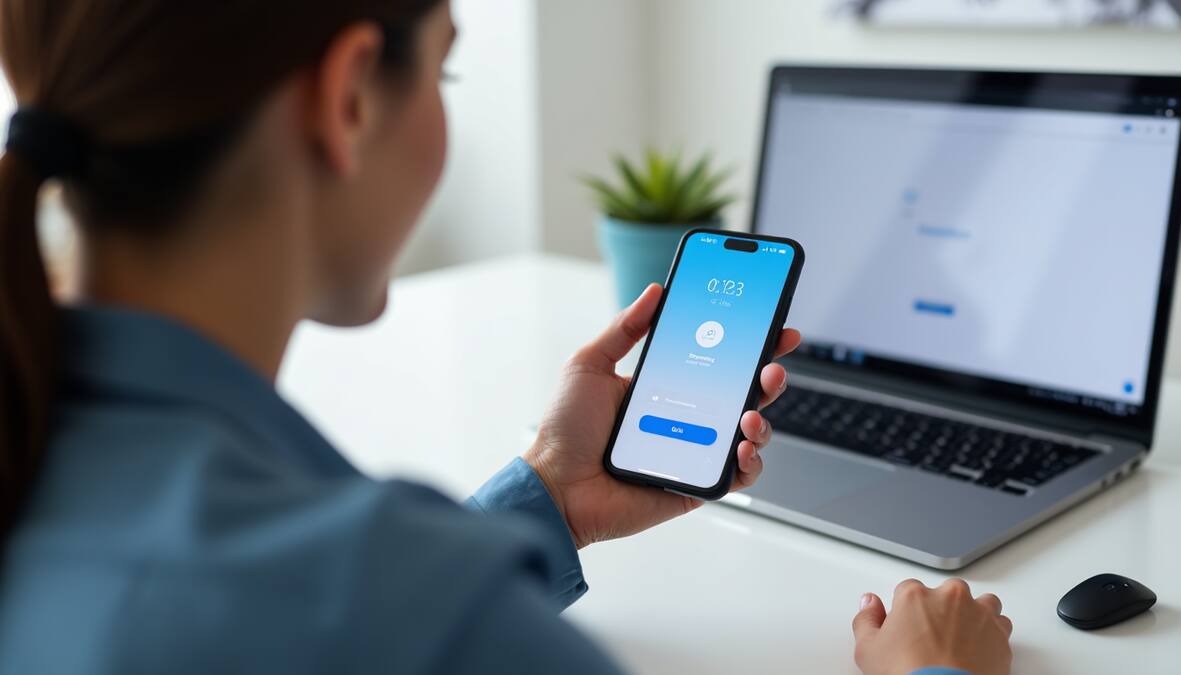Microsoft Authenticator: Microsoft Authenticator ranks among the most trusted security apps today and appears on many “Best Lists” for authentication solutions. My experience shows this free app provides strong protection without the usual complexity of multi-factor authentication (MFA).
The app’s clean blue-and-white design makes online security management simple. Microsoft Authenticator goes beyond MFA protection to become a detailed password manager. You can import your credentials from popular services like LastPass, 1Password, and Bitwarden. The cloud backup feature will give you continuous access to your accounts when you switch phones.
This piece covers everything you need to know about Microsoft Authenticator. We’ll walk through the simple setup and advanced features to help secure your online presence.
What is Microsoft Authenticator and how does it work?
Released in 2016, Microsoft Authenticator is a security tool that adds an extra protection layer to your online accounts. The app has grown into a complete authentication solution. It helps millions of users protect their digital identities through different verification methods.
Simple overview of the app
Microsoft Authenticator works as a two-factor authentication (2FA) app you can use on Android and iOS devices. This free app adds a second verification step when you log into your accounts. It makes it much harder for anyone unauthorized to access your personal information.
The app lets you use three main authentication methods:
- Verification during sign-in: You can use this as backup if you forget your password
- Two-step verification: Uses one-time passcodes that change every 30 seconds
- Passwordless sign-in: You can sign in with just a tap on your phone
The app now has password management features too. You can safely store and auto-fill passwords, addresses, and payment details on your phone. Your stored credentials stay secure through fingerprint recognition, facial identification, or PIN codes.
Microsoft Authenticator really shines in its flexibility. You can use it with any service that supports time-based, one-time passcodes (TOTP). This includes popular platforms like Amazon, Facebook, Instagram, and Google.
How it supports two-factor authentication (2FA)
Two-factor authentication is a security improvement that needs two different ways to verify: something you know (password) and something you have (your phone with the Authenticator app). Someone who steals your password still can’t access your account without your phone.
Microsoft Authenticator handles 2FA in several ways. You’ll usually get a six-digit verification code that changes every 30 seconds when you try to sign in. Time-limited codes mean that old codes become useless quickly.
Push notifications are another popular way to authenticate. The app sends a notification to your phone when you try to log in. You just tap “Verify” for legitimate logins or “Deny” for suspicious ones. This gives you both security and convenience.
Microsoft Authenticator now supports passkeys to improve protection. This phishing-resistant method uses your device’s biometric features or PIN. Your authentication key stays tied to your specific device, making it really hard for attackers to break in.
Why it doesn’t require a Microsoft account
Microsoft created the app, but you don’t need their account to use its main features. You can add and manage authentication for many third-party services without connecting to Microsoft at all.
Some advanced features need a personal Microsoft account though. You’ll need to sign in with Microsoft to use cloud backup and move your authentication credentials to a new phone. Moving to a new device is still possible without this, just more challenging.
Microsoft Authenticator lets you keep work and personal identities separate. Many people use it just for work accounts to maintain a clear line between professional and personal authentication.
Adding non-Microsoft accounts to the app is straightforward. You’ll usually scan a QR code from the service and finish setup in the app. This makes Microsoft Authenticator useful no matter which online services you use most.
Microsoft Authenticator gives you a reliable security solution that works with different systems. You decide how much you want to connect with Microsoft’s services.
How to set up Microsoft Authenticator for the first time
Microsoft Authenticator setup takes just a few minutes and adds an extra security layer to protect your online accounts from unauthorized access. Let me guide you through the setup process, from getting started to adding your accounts.
Installing the app on Android or iOS
Your security experience starts with downloading Microsoft Authenticator on your mobile device. The app is free on both Android and iOS platforms.
For Android users:
- Open the Google Play Store on your device
- Search for “Microsoft Authenticator”
- Tap “Install” to download the application
For iPhone users:
- Open the Apple App Store
- Search for “Microsoft Authenticator”
- Tap “Get” to download the app
The app will ask for certain permissions when you first launch it. You’ll need to allow notifications to receive sign-in verification prompts. On top of that, you’ll need camera access to scan QR codes during account setup.
Adding your Microsoft account
Now you’re ready to add your first account. Microsoft accounts need either a QR code scan or manual setup:
- Open the Microsoft Authenticator app on your phone
- Tap the “+” icon to add a new account
- Select either “Personal account” (for regular Microsoft accounts) or “Work or school account” (for organizational accounts)
- For personal accounts, go to your Microsoft account dashboard’s “Advanced security options” page on your computer
- Select “Add a new way to sign in or verify” and choose “Use an app”
- Use your phone to scan the displayed QR code
The manual entry option is available if scanning doesn’t work – just select “I can’t scan the bar code” on your computer and “Enter code manually” on your phone.
The app displays a six-digit verification code that refreshes every 30 seconds after setup. Work accounts might send notifications for verification instead of manual code entry.
Adding third-party accounts like Google or Discord
Microsoft Authenticator works great with non-Microsoft services. The setup process is similar, but each service needs two-factor authentication enabled first.
For Google accounts:
- Visit the Google account two-step verification page on your computer
- Complete the verification setup process
- In the “Add more second steps to verify it’s you” section, select “Set up from the Authenticator app”
- Choose your phone type (Android or iPhone)
- In Microsoft Authenticator, tap “+” and select “Other account (Google, Facebook, etc.)”
- Scan the QR code displayed on your computer screen
For Discord:
- Open Discord and go to User Settings > Account
- Enable two-factor authentication
- When presented with a QR code, open Microsoft Authenticator
- Tap “+” and select “Other account”
- Scan the QR code from Discord
Facebook and Amazon follow similar steps. Facebook users should go to Settings > Security and Login > Use two-factor authentication. Amazon users can find it under Account & Lists > Your Account > Login & security to enable two-step verification.
The app generates unique six-digit codes every 30 seconds for each service you add. These codes work alongside your password during login, making your accounts twice as secure.
Note that you can’t scan QR codes if you’re setting up Microsoft Authenticator on the same device where you’re viewing them. You’ll need to use manual entry in such cases.
Using Microsoft Authenticator for everyday logins
Microsoft Authenticator becomes your security sidekick after you install it and add your accounts. Learning the verification methods will make your daily sign-ins smooth and help you avoid frustration while accessing your accounts.
How to use the 6-digit code
The 6-digit verification code stands as a core security feature of Microsoft Authenticator. These codes run on a time-based one-time password (TOTP) system that changes every 30 seconds. Your previous codes become useless to anyone who might have seen them, thanks to this constant refresh.
The best part about this verification method is that it works whatever your internet connection status. You don’t need to be online or have data to use these codes, which comes in handy while traveling or in areas with poor connectivity.
The app shows a small timer counting down next to each code. This tells you when your current code will expire and a new one will appear. My advice? Wait for a fresh code if you see less than 5 seconds on the timer – you might run out of time before entering it.
To use it with Microsoft services:
- Enter your username and password on the sign-in page
- When asked for additional verification, choose to use a verification code
- Open Microsoft Authenticator on your phone
- Look for the account you want to sign into and check the 6-digit code
- Type this code on the sign-in page before time runs out
Banking apps and social media follow a similar process, but they usually ask for the code right after you enter your password.
Sometimes apps might ask for a 6-digit code while Authenticator shows an 8-digit one. This happens with certain setups. The fix? Remove the account from Authenticator and add it again as an “Other” account instead of a Microsoft account.
Approving sign-in requests with notifications
Microsoft Authenticator offers a social-first option with push notifications. This lets you approve or deny login attempts right from your phone instead of typing codes.
Your device gets a notification when someone tries to sign in to your Microsoft account. This notification shows details about who’s trying to access your account. You can tap “Approve” if it’s you, or “Deny” if something seems off.
This notification system brings several benefits:
- One-tap verification: Quicker than typing codes
- Enhanced security awareness: Spot unauthorized attempts instantly
- Biometric protection: Use fingerprint or face ID to approve requests
In spite of that, you need internet connection for this feature – unlike the offline code generation. It also works mainly with Microsoft accounts, both personal and work/school accounts (if your organization allows it).
Unexpected authentication requests should raise red flags – someone might be trying to break into your account. Denying these requests will protect your data from unauthorized access.
The sign-in screen and Authenticator app sometimes display matching numbers. This helps confirm you’re handling the right authentication request, especially when multiple sign-ins happen at once.
My daily experience shows Microsoft Authenticator balances security and convenience well. Two-factor authentication feels nowhere near as complicated as it might have seemed at first.
Exploring the password manager and autofill features
Microsoft Authenticator has grown beyond simple authentication. It’s now a resilient password manager with complete autofill features. You can safely store and auto-fill passwords, addresses, and payment details on your devices if you have a Microsoft account.
How to enable autofill on your phone
Setting up autofill in Microsoft Authenticator is simple. Here’s how you can activate this feature in the app:
- Open the Microsoft Authenticator app
- Go to the Settings menu
- Under the Autofill settings section, toggle ON the Autofill option
- A new Passwords tab will appear in the app
- Sign in with your Microsoft account to sync your credentials
You’ll need to set Microsoft Authenticator as your default autofill provider on your device:
For iOS:
- Open your device Settings
- Search for “Autofill Passwords“
- Select “Autofill Passwords“
- Choose “Authenticator” as your provider
For Android:
- Open your device Settings
- Search for “Autofill“
- Select “Auto-fill service“
- On the next screen, select “Authenticator“
The app will offer to save your passwords whenever you log into websites or apps. This creates a secure vault for your credentials.
Storing passwords, addresses, and payment info
Microsoft Authenticator safely stores three types of data: passwords, addresses, and payment information. The app automatically offers to save your login details when you sign into a website or application.
Android users get a more complete experience. The app saves and auto-fills passwords, addresses, and payment details. Authenticator offers to store this information whenever you enter it on websites or in apps.
iOS has some limitations. The platform only lets third-party autofill providers fill passwords automatically. You can sync addresses on iOS with Authenticator, but you’ll need to copy this information manually instead of auto-filling it.
Security is the top priority for all stored data. Microsoft encrypts your information on your device and in the cloud during syncing. The app needs biometric authentication (fingerprint or facial recognition) or a PIN code to auto-fill payment details. This adds an extra layer of protection for sensitive financial data.
Importing from other password managers
Moving to Microsoft Authenticator from another password manager is easy. You can import passwords from almost any browser or password manager that exports saved credentials.
Compatible password managers include:
- Apple Keychain
- Google Chrome
- Firefox
- 1Password
- Bitwarden
- Dashlane
- LastPass
- NordPass
Here’s how to import your passwords:
- In Authenticator, go to Settings
- Select Import Passwords
- Choose Import from Password Managers
- Select your current password manager
- Follow the specific export instructions for that service
- Upload the exported CSV file to Authenticator
Remember to delete the export file from your device after importing for security reasons.
Your passwords sync across all your devices. You can access them on desktop through Microsoft Edge’s built-in password manager or the Microsoft Autofill extension for Google Chrome. This makes your credentials available everywhere while keeping them secure.
Microsoft Authenticator has evolved from a simple authentication app into a complete security tool. It bridges the gap between strong account protection and daily convenience.
Read more: Mobile App Developers


![Best Tracking App Guide: Hidden Features You Never Knew Existed [2025] best tracking app](https://hodtech.online/wp-content/uploads/2025/04/best-tracking-app-150x150.jpg)